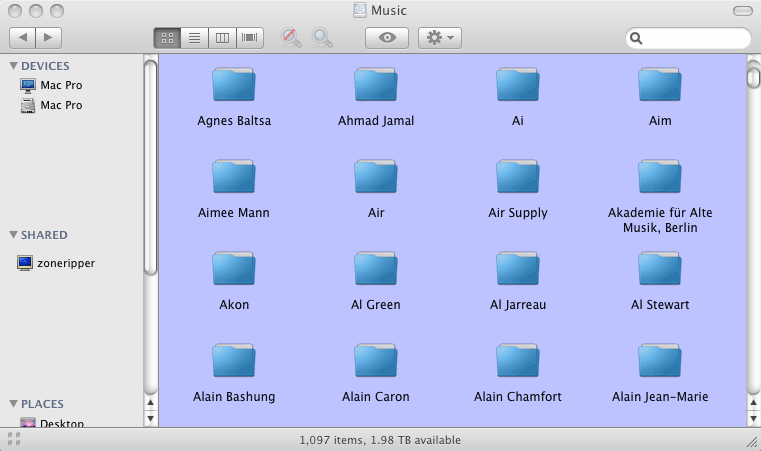Copying Music To/From the ZoneRipper (Apple)
These instructions demonstrate how to copy files to/from the ZoneRipper using an Apple Mac (OSX). We also have instructions for Windows users here.
The ZoneRipper may be accessed from any computer connected to the same Ethernet network. You may need to configure your computer firewall to allow "Microsoft Windows Networks" or "SMB Networking".
The ZoneRipper is pre-configured with a number of network shares. From a music perspective the most important share is named "Music". All CDs that are ripped using the ZoneRipper will be stored in the Music share. AssetUPnP is configured to play any audio content found in the ZoneRipper Music share.
The following steps demonstrate how to connect to the ZoneRipper file system from an Apple Mac:
1) Start Finder and select the option "Connect to Server" off the "Go" menu.
2) Click the browse button
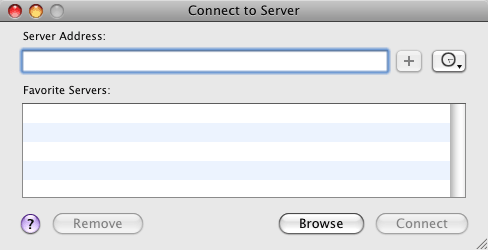
3) You should see ZoneRipper Listed as shown. Click on ZoneRipper and attempt to connect.

3) The connection will fail the first time. Click the "Connect As" button.
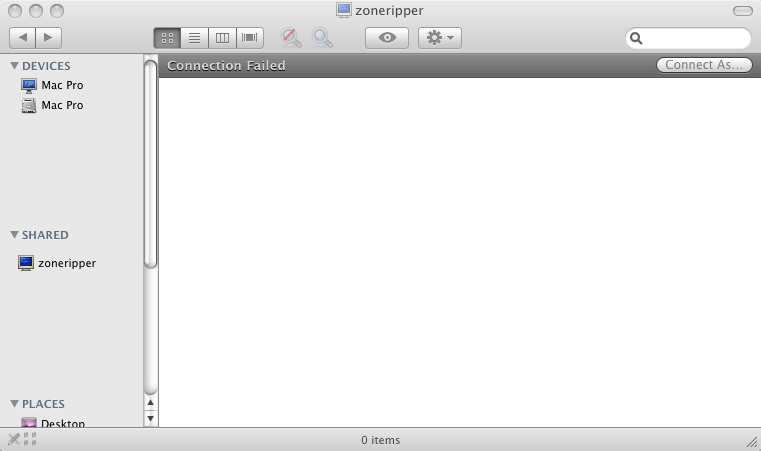
4) Enter the username administrator and the corresponding password (included with the ZoneRipper packaging). Tick the "Remember this password in my keychain". Then press "Connect"
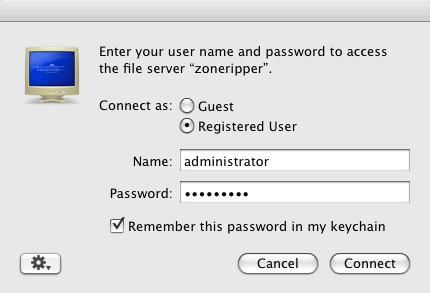
5) You will now be shown the default shares, including the Music share on the ZoneRipper
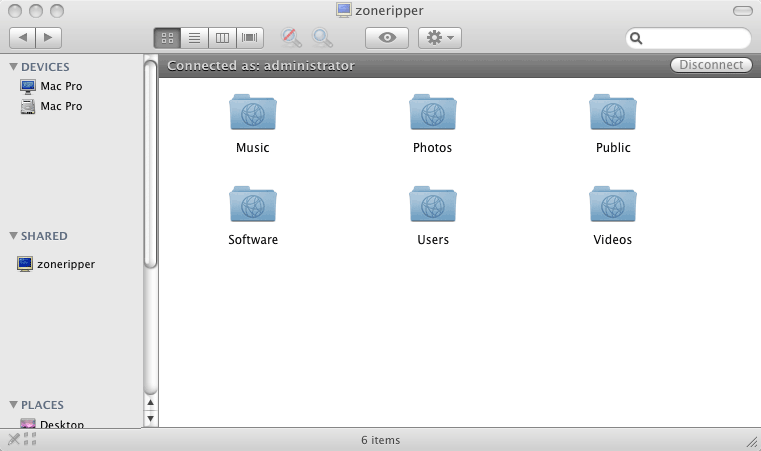
6) Click on the "Music" folder to display any files/folders. You may now copy to/from the ZoneRipper in the usual manner.